How to set up a custom domain for marketing and sales content
A short guide to getting started with a custom branded domain.
Time it takes: About 10 minutes
How to Set Up a Custom Domain in Content Camel
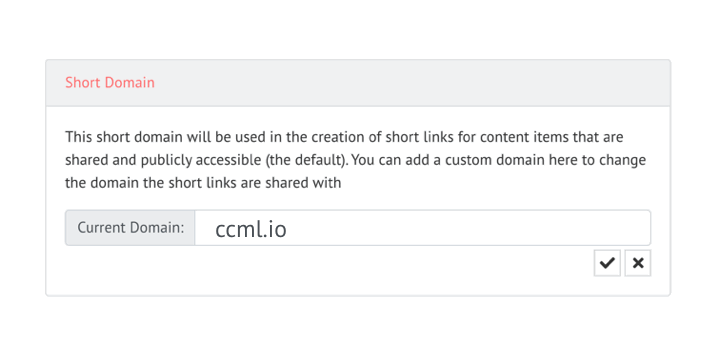
Add the custom domain to Content Camel
First, a custom domain is going to allow you to change your existing ccml.io short links and put your branded domain there. So a link like https://ccml.io/xY1z becomes https://my.customdomain.com/xY1z.
- Navigate to your
Acounts Settings -> Application Settingspage. Here's a link that will work for you. - Scroll to the bottom of the page, you'll see
Short Domainsettings.
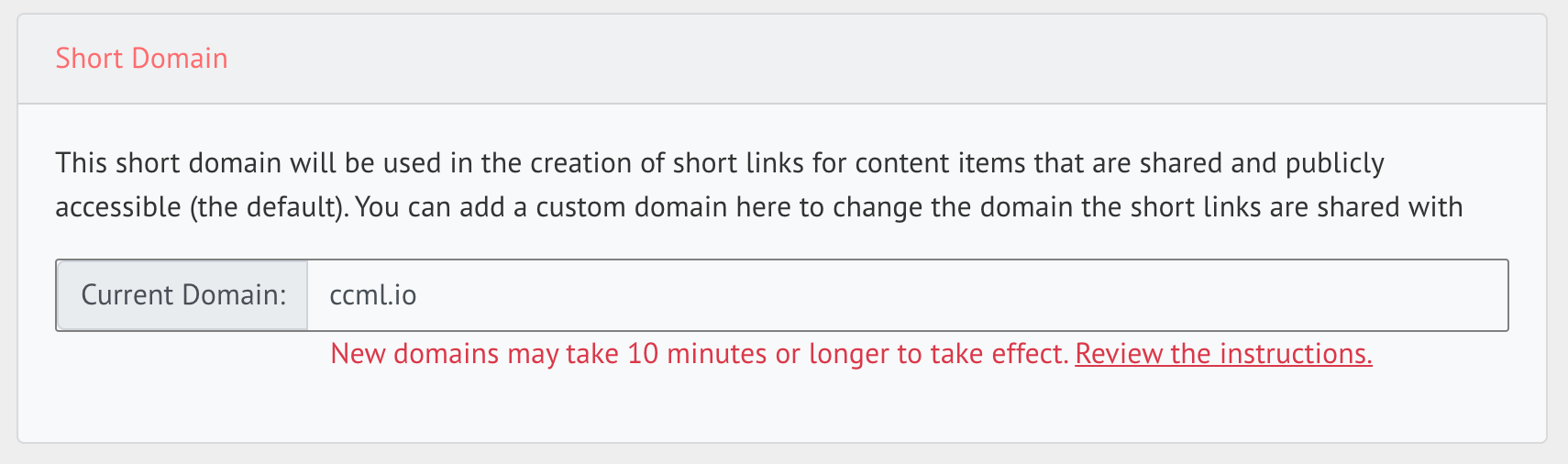
-
Enter your new domain name -- this probably matches something you're already using for your company. Here's some things to keep in mind:
- you'll need to verify your domain ownership, so you'll need to be in touch with whoever controls the domains at your company.
- due to the way all of this works, only subdomains work at this time. So
docs.mydomain.comworks, butmydomain.comdoes not. Give us a shout if that's confusing.
- After entering your custom domain name, we'll shoot you an email with the next steps. We've included these detail below, too!
Prove Domain Ownership
At your hosting / DNS provider, add a CNAME record that our systems will check and confirm your ownership of the domain. Owning a domain just means that you control it (we won't let just anyone send content using your domain!).
For your custom domain, like docs.mydomain.com you'll go into your hosting / DNS provider and:
- Add record type:
CNAME - Set the record name to what we've provided you in the email, it's something like
_f80ec629d4cc4f8cdda7f611c94a29dc.docs. - Set the record value to what we've provided in the email. It's something like
1dccd809a0264949b193f3fbdf1051cb.kirrbxfjtw.acm-validations.aws..
Different providers have you enter the record name in different ways, so shoot us a note if you are running into trouble.
This just verifies you control the domain. You still have one more record to add just like this one that set up the custom subdomain that you want to use with Content Camel.
Configure Domain DNS for your Subdomain
At the same time you're adding the ownership CNAME record, you can create a CNAME DNS record pointing your short url domain to our servers. This completes the set up of the custom subdomain you set up in Content Camel.
We currently support CNAME records only (not A records), so that means that your custom domain must be a subdomain for an existing domain that you manage (eg docs.mydomain.com instead of just mydomain.com).
In your DNS provider, Add a CNAME record for your custom subdomain pointing to the the URL we've emailed you. It's created just for you!
So, if your custom domain is docs.mydomain.com, then
- Add record type:
CNAME - Set your record name to the custom subdomain you've set up in Content Camel. So the record name would be
docsfordocs.mydomain.com. - Set the record value to the value we've emailed you. This will look something like
d3pp25p7dlznvk.cloudfront.net.
Last Step! Confirm Your Domain in Content Camel
Finally, return to your account settings and hit the Check Domain button.
Don't worry if you can't verify your domain right away -- it may take up to 2 hours for DNS changes to take effect (but it's usually a lot quicker than that).
Once confirmed on your account settings page, your custom domain will be active and will be used or all shares from now on! We also migrate all your previous URLs without breaking them!
If you have any questions, email our team. We're here to help you out.